Altmetric Explorer is an analysis service that can be used to monitor the societal visibility of scientific publications (e.g. articles and datasets) in news, blogs, Facebook, Wikipedia and Twitter.
Altmetrics links publications and their attention using the scholarly identifiers on the posts. These same identifiers can also be used for retrieval.
The following identifiers are supported by Altmetric Explorer:
DOIs
PubMed IDs
ISBNs
Handles
arXiv IDs
ADS IDs
RePEC IDs
URNs
ClinicalTrials.gov records
Identifiers can be added to the search by clicking edit serach on top of the page and choosing "Add scholarly identifiers" to paste the identifiers. A maximum of 25,000 lines can be entered in the text field at a time. For example, the attention received by the research group's publications can be viewed through this search by entering the DOI identifiers.
More detailed instructions for searching by tags can be found at this link.
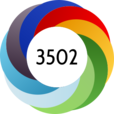
Each publication identified by the Altmetric service has an Altmetric Badge, which consists of a score and a "donut" The score describes the total amount of attention received. The colors of "Donut" describe the range of attention between different sources. More information on the colors of the donuts at this link.
Altmetric score represents attention, not quality. The score is formed based on the number of mentions and different types of sources are weighted differently. For example, a news reference is calculated to have a more significant weight than a single tweet. More information on the coefficients of different sources can be found at this link.
The scores of publications are not comparable with each other. In addition to differences in publishing practices between disciplines, The amount of visibility is also affected by the time of publication and the topic. Timely topics can get mentions quickly. More information about the accamulation of the the Altmetric score at this link.
Thus, the Altmetric service does not normalize the attention received by the publication. However, articles are offered an indicative connection to the whole, i.e. they are compared in the same source to the account received by articles published at the same time. In general, it can also be stated that on average scores of 20 and above are a sign that the publication has received more attention than most publications of the same date. For more information on the comparability of the publication score, see this link.
The search result can be viewed from many different perspectives.
Altmetric Explorer can be accessed the on the university’s network without login
Personal user account can be created and with that it is possible to
 Personal user account is created from the login icon found at the bottom left of the front page.
Personal user account is created from the login icon found at the bottom left of the front page.
University e-mail address is the user name. The password is defined by the user.